[edited on 12/14/2007 to correct an error in the text around string handling – the samples were not modified]
One actual failure in SSIS can trigger a whole series of error messages. For example, failure to convert a column value from a string to an integer in a Derived Column transform generates the following messages:
[Data Conversion [70]] Error: Data conversion failed while converting column “Fiscal year” (18) to column “NumericFiscalYear” (83). The conversion returned status value 2 and status text “The value could not be converted because of a potential loss of data.”.
[Data Conversion [70]] Error: SSIS Error Code DTS_E_INDUCEDTRANSFORMFAILUREONERROR. The “output column “NumericFiscalYear” (83)” failed because error code 0xC020907F occurred, and the error row disposition on “output column “NumericFiscalYear” (83)” specifies failure on error. An error occurred on the specified object of the specified component. There may be error messages posted before this with more information about the failure.
[DTS.Pipeline] Error: SSIS Error Code DTS_E_PROCESSINPUTFAILED. The ProcessInput method on component “Data Conversion” (70) failed with error code 0xC0209029. The identified component returned an error from the ProcessInput method. The error is specific to the component, but the error is fatal and will cause the Data Flow task to stop running. There may be error messages posted before this with more information about the failure.
[DTS.Pipeline] Error: SSIS Error Code DTS_E_THREADFAILED. Thread “WorkThread0” has exited with error code 0xC0209029. There may be error messages posted before this with more information on why the thread has exited.
If you are logging errors to a flat file or an error logging table, then recording each error may be fine. However, if you’re writing the errors to the Windows event log, or sending them via email, you may not want to record multiple messages each time an error occurs. You might want to record only the first message, or you might want to group all the errors into a single log entry or email. Fortunately, the event model in SSIS allows you to easily customize how errors are handled.
I’ve put together a small sample package that shows how you might accomplish this. The package contains a single data flow that loads a text file, attempts to convert a column from string to numeric, and writes it to a Trash destination (see www.SQLIS.com to get this component).
The text file has an invalid value in one of the columns, which will cause the data flow to fail, and generate the four messages listed above. The package is set up to capture all of the error messages generated, store them in a collection, and concatenate them into a single string when the package is finished executing. Once that is done, the resulting string could be emailed or recorded to a log.
As mentioned, the data flow is very straightforward:
 �
�
I’ve also created two variables at the package level: errorMessages as an Object, and emailText as a String. I’ll explain why later in the post.
The real work occurs in the event handlers. SSIS raises events for all executables(packages and tasks are both executables). The event we’re interested in is the OnError event, which is raised once for each error that occurs.
You get to the event handlers by selecting the Event Handlers tab in the SSIS designer. Once there, the Executable for which you want to capture events needs to be selected.
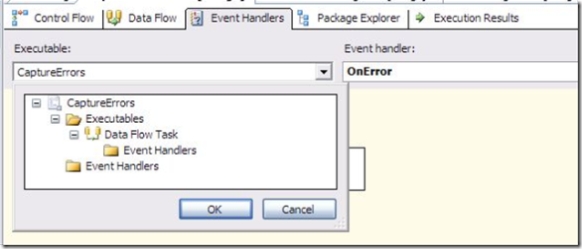
Since I want to handle errors for anything in the package, I’m setting the executable to CaptureErrors (the name of the package). By default, any event raised by a child executable (that is, an executable that is nested inside another executable) will also be raised in its parent. You can disable that behavior by setting the Propagate system variable, but that’s a topic for another post. I’m also using “OnError” from the list of events and have added a Script Task to the event handler.
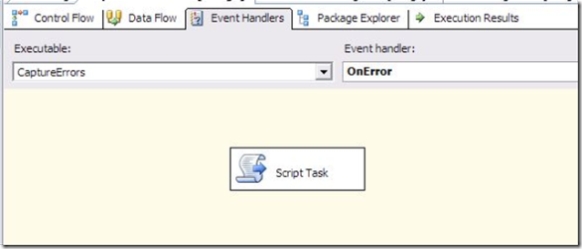
The Script Task has two variables passed in: the System::ErrorDescription, which contains the text of the error message, and User:errorMessages, which I’ll use to keep track of all the error messages.
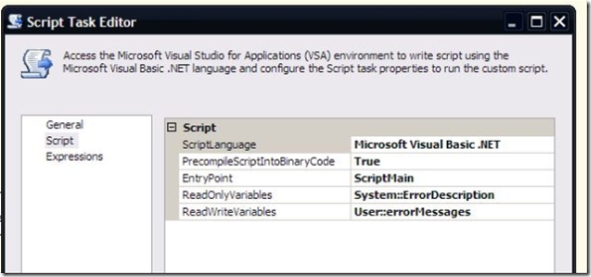
Here’s the script used in the Script Task:
Dim messages As Collections.ArrayList
Try
messages = CType(Dts.Variables(“errorMessages”).Value, Collections.ArrayList)
Catch ex As Exception
messages = New Collections.ArrayList()
End Try
messages.Add(Dts.Variables(“ErrorDescription”).Value.ToString())
Dts.Variables(“errorMessages”).Value = messages
Dts.TaskResult = Dts.Results.Success
I’m first attempting to retrieve the ArrayList from the errorMessages variable. If the value of the variable can’t be cast to an ArrayList, it indicates that it hasn’t been initialized yet. Once that has been handled, the error description is added to the ArrayList. This handles capturing the list of all error messages.
The next step is to process all the messages in order to email or log them. Since I only want to do this once, I’m using the OnPostExecute event, which fires when the executable is finished running.
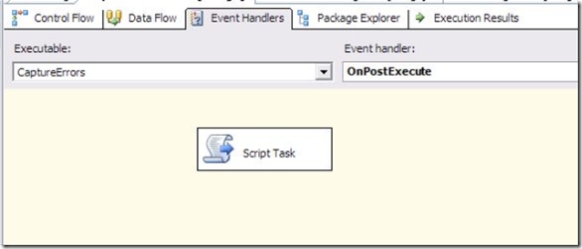
There is another Script Task present in this event handler. This one has the User::errorMessages and User:emailText variables passed in.
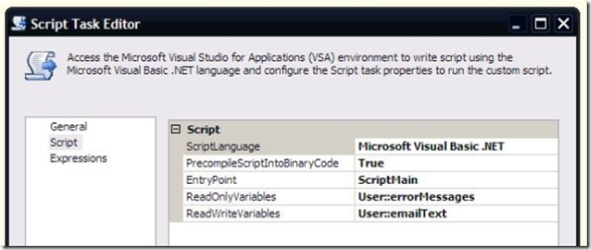
The script in this task is concatenating a long string based on the error messages captured and returning it in the emailText variable:
Dim errorDesc As String
Dim messages As Collections.ArrayList
Try
messages = CType(Dts.Variables(“errorMessages”).Value, Collections.ArrayList)
Catch ex As Exception
‘If there is an exception – the object was never initialized, so there were no errors
Return
End Try
For Each errorDesc In messages
Dts.Variables(“emailText”).Value = Dts.Variables(“emailText”).Value.ToString + errorDesc + vbCrLf
Next
Dts.TaskResult = Dts.Results.Success
Once that has been done, the resulting string could be emailed or logged as desired. Since SSIS can generate fairly verbose error messages, I chose to store the messages in an ArrayList object. I then use the ArrayList to build the actual string message.
Hopefully, this information is helpful to anyone who wants to customize SSIS event handling. I’ve attached the sample package, and the text file used in the sample. If you have any feedback or suggestions for improvement, please leave them in the comments.
-
Recent Posts
Recent Comments
Archives
- January 2016
- September 2015
- August 2015
- May 2015
- April 2014
- October 2013
- April 2013
- November 2012
- February 2012
- January 2012
- December 2011
- October 2011
- September 2011
- August 2011
- July 2011
- June 2011
- May 2011
- April 2011
- March 2011
- February 2011
- January 2011
- December 2010
- November 2010
- October 2010
- September 2010
- June 2010
- May 2010
- April 2010
- March 2010
- February 2010
- January 2010
- December 2009
- November 2009
- October 2009
- September 2009
- August 2009
- July 2009
- June 2009
- May 2009
- April 2009
- March 2009
- February 2009
- January 2009
- December 2008
- November 2008
- October 2008
- September 2008
- August 2008
- July 2008
- June 2008
- May 2008
- April 2008
- March 2008
- February 2008
- January 2008
- December 2007
- November 2007
- October 2007
- September 2007
- August 2007
- July 2007
- June 2007
- May 2007
- April 2007
- March 2007
Categories
Meta
